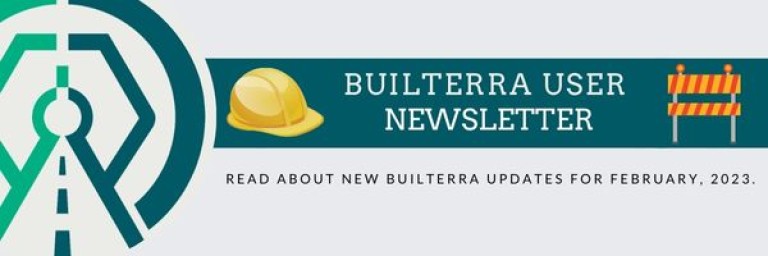Hello Builterra Users!
Currently, just under 1 in 4 organizations use any kind of project management software. The rest are working with Excel, paper, or a patchwork of tools with sub-optimal integration. As a result, 54% of organizations lack the ability to track KPIs in real-time. What is a KPI? KPI stands for key performance indicator, a quantifiable measure of performance over time for a specific objective. Builterra is designed specifically to help your business track project specific data, which allows you to minimize losses and provides you with more accurate projections for future projects. In this newsletter, we share new improvements and updates to keep you in the loop on all things Builterra. You will also find a FAQ section, which we hope you find helpful.
-The Builterra Team
Web Platform Updates
Project Title Overrides
As part of our latest web portal update, an account manager can now override project relevant titles (i.e. Major Group, Minor Group, Location, Client, etc) to a value of their choosing. If you prefer Region or Site rather than Major or Minor Group, then you can easily override this value! With the appropriate permissions level, you can access account configuration from the main menu by clicking on 'Account' or from the homepage, if you have setup 'Account' portal as a favorite. From there navigate to 'Configuration,' and then finally click on 'Title Overrides.' Begin by adding an element and then choosing the value to override it with, as shown below.


Attribute Editor (RFIs & Submittals, Tasks)
In order to give you more control of account attributes, our users can now override RFI, Submittal, and Task attributes. To edit these attributes, a user with the appropriate permissions can access the 'Attribute Editor' from the Configuration panel (Settings). From there, it is as simple as selecting the subject, the attribute to be overwritten, and inputting the desired value. For more information, reach out to Support@Builterra.com!

New RFIs and Submittals (BETA)
Effective communication is a vital part of any project. Here you can view request for information and submittals, upload documents and set response due dates. With document uploading, marking up, and signing off all in one place, as well as due dates and statuses, you'll always be on top of your documentation! This is a secure system which offers RFIs and Submittals through role based access functionality, which requires account migration. If you are interested in RFIs and Submittals, kindly reach out to your friendly Builterra support representative via Support@Builterra.com


New Roles & Permissions Manager
Say hello to Builterra's new Roles & Permissions System! Upgrading to this new interface will provide our clients with more flexibility and control over user roles & permissions. Take full control of your account by assigning built-in roles or create unique custom roles according to your desired specifications. If you are interested in upgrading to this new system, kindly reach out to your friendly Builterra support representative via Support@Builterra.com

Did You Know?
Builterra's Document Portal
As it turns out, many of our clients do not yet know that Builterra offers them a cloud-based document storage tool. You can consider the Document Portal as an in-house Microsoft One Drive or Google Drive. To learn more about this tool, reach out to support@builterra.com!

Builterra Users Twitter Account
Did you know that Builterra is on Twitter? We recommend all of our clients to follow our Technical Support Twitter page @BuilterraUsers to stay up to date with all the latest Builterra updates. You will also find helpful tips and tricks to get you more comfortable with the platform!

Builterra's Training Portal:
Did you know that Builterra clients have access to an extensive training program? If this is news to you, you might want to read on for more information.
To access the training portal:
- Login to https://portal.builterra.com/
- Click on https://portal.builterra.com/Training (or from the main menu via 'Profile' -> 'Training')
Below are the links videos that we believe will help you get started within Builterra.
- Use Mobile App to Create an Inspection
- Use Web Portal to Edit an Existing Inspection
- How to Find and use the Builterra Task Portal
- Create and Use E-mail Groups

You can access support from the main menu!
If you're on Builterra's web portal and find yourself requiring assistance or have a question or concern, you can easily access support from the main menu by going to 'Profile' -> 'Support.' Within our online support portal, you will be able to start a 'New Support Ticket' and you can also 'Check Ticket Status.' Prior to submitting a support request, I highly recommend checking out our F.A.Q., which might answer your question! If you want to create a new support ticket, simply click on the mail icon on the main menu, as shown below!



Mobile App Updates
Login Using Microsoft!
When the line between business and personal gets blurred, it can lead to problems, security risks, and loss of important business data. In order to improve security, clients have opted to integrate Builterra with their Microsoft account. In order to accommodate iPhone (iOS) users, our latest iOS mobile update will allow them to login on the app using their corporate Microsoft login!

Frequently Asked Questions
Project Sub-Folders: "How do I create a project within a specific sub-folder?"
If you find yourself struggling to figure out how to create projects and place them within a specific sub-folder, read on to find the simple solution to your dilemma. First, start by locating the Project Portal. You can find it on your log-in screen, if previously set as a favorite, or from the main menu by hover over 'Portal', then 'Project', and clicking on 'New Project.' From there, locate the drop down menus titled "Major Group" and "Minor Group." Sub-folder structure can be setup by an individual with the appropriate permission levels. Look out for a future update allowing you to rename this sub-folder structure!

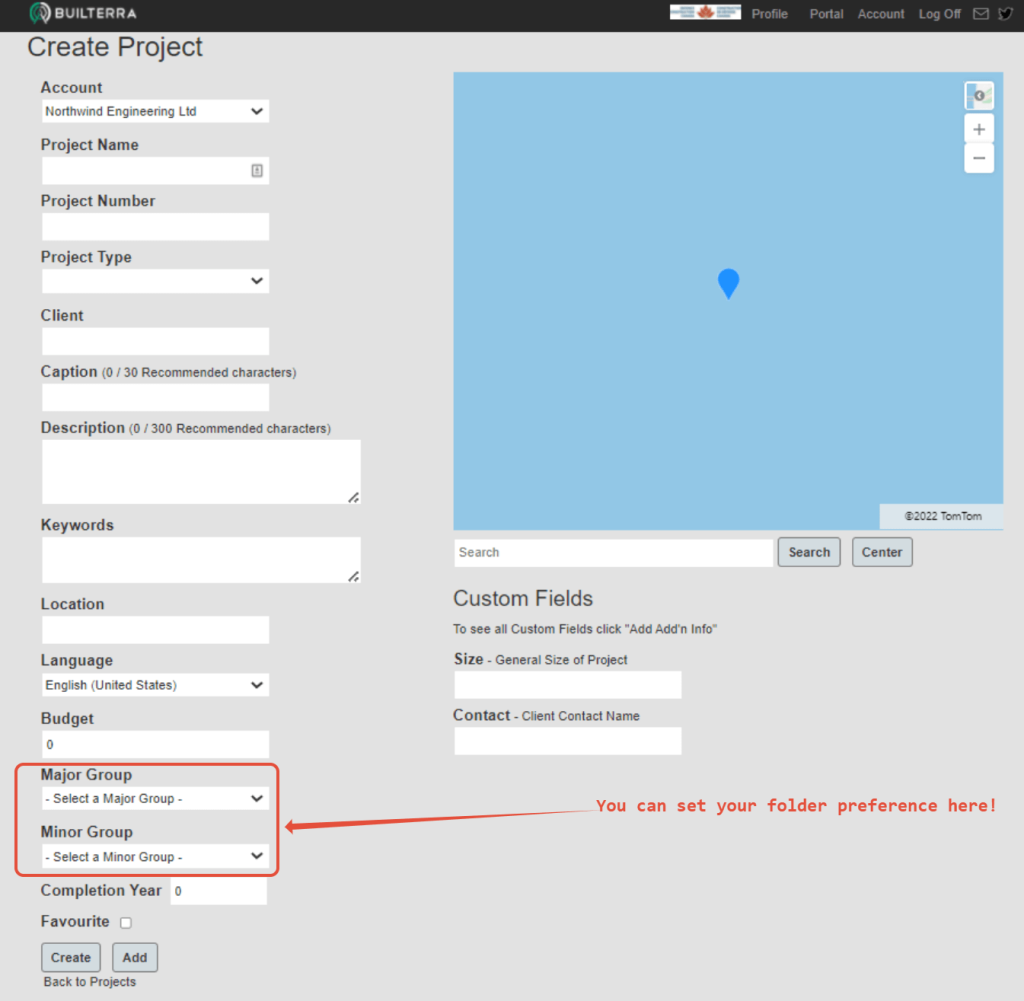
Sync Data:
"Why am I not seeing my project on mobile?" "Why is the drop-down menu duplicating my inspection forms?"
Simple response: always sync data when logging into Builterra's mobile app. This will save you a lot of time and spare you the agonizing confusion of why your data isn't showing up accordingly when viewed on your mobile device. Follow the simple steps below, to make sure you're viewing the most up to date data on the mobile app.
- Login to the Builterra mobile app
- On the Project/Form selection screen, tap on the menu button
- Tap on the 'Sync/Sync Data' button
This works the same for both iOS and Android.
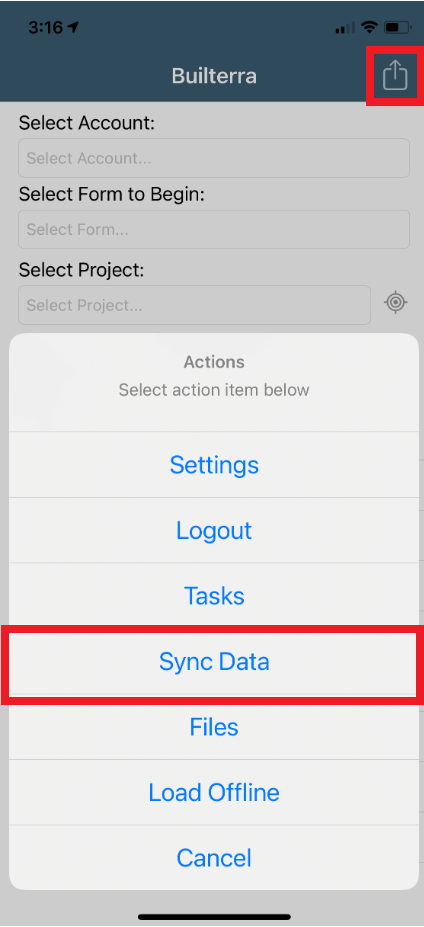
Password Reset: "How can I reset my password?"
With all the passwords we create, forgetting one is commonplace and bound to happen. If you need help resetting your password, the following videos will do the trick, depending on your permission level. You can also avoid creating a new password by logging in with your Microsoft account (video link below):
- Resetting password as an Account Admin
- Resetting password as a Builterra User
- Connecting Microsoft Account
Security Alert
Client security is very important to us!
Phishing is an attempt by cybercriminals posing as legitimate institutions, usually via email, "Smishing" (a.k.a. phishing texting), and "Vishing" (a.k.a. phishing phone calls) to obtain sensitive information from targeted individuals. In other words, you receive an email which claims to be from Builterra asking you to reset your password. This is an example of a 'phishing attack.' Keep in mind, we will never ask you for your account password over email or phone. If you do receive such emails asking for sensitive account information, it is not from us, so do not respond, and contact our support team to let us know. Be on the lookout and stay safe!
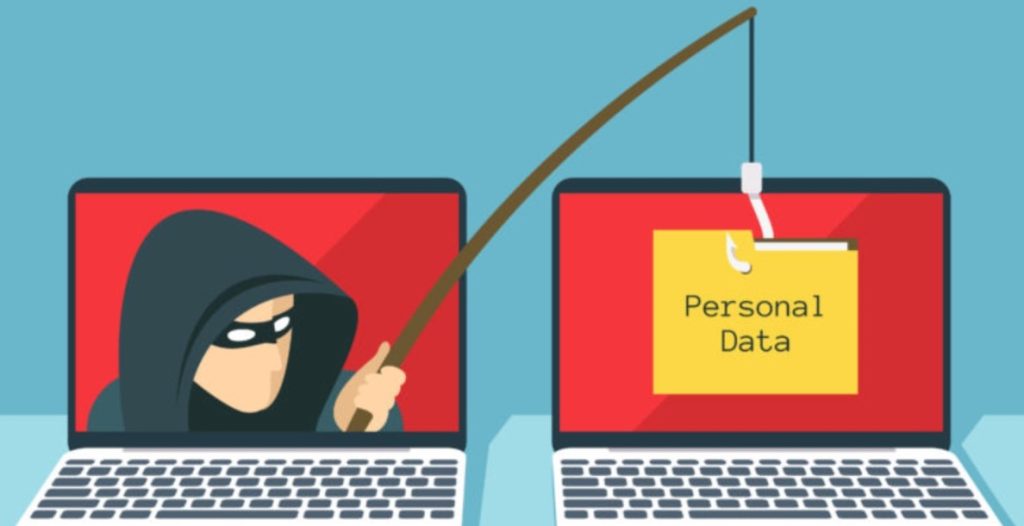
We Want To Hear From You!
We consider our clients' success as our top priority. In order to better serve you, your feedback is crucial in our development and quality control. Furthermore, most of our implemented features have come by way of our amazing clients. With that said, we love hearing your feature recommendations! If you have any features in mind, please reach out to our support staff at 1-833-289-8600 ext.1 or by e-mail at support@builterra.com
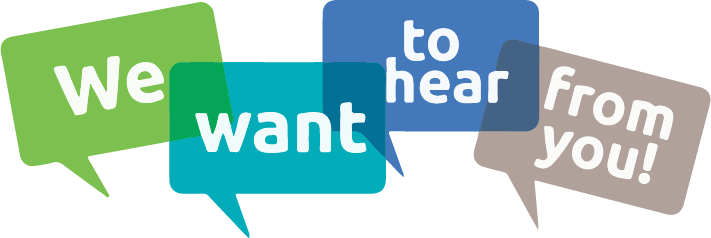
Need Support?
For technical support, please email support@builterra.com for any questions or to organize training from Builterra Technical Support.
We highly recommend you watch the Builterra Introductory video to learn more about what the platform can do for you. Feel free to skip to the part that applies to your job role.
You can also benefit greatly from Builterra's Training Modules. Check out the videos therein for more information.
We’re always updating the Builterra app based on feedback from users like you. Make sure you update your app often for the latest and greatest.
Welcome to your new and improved job,
-The Builterra Support Team