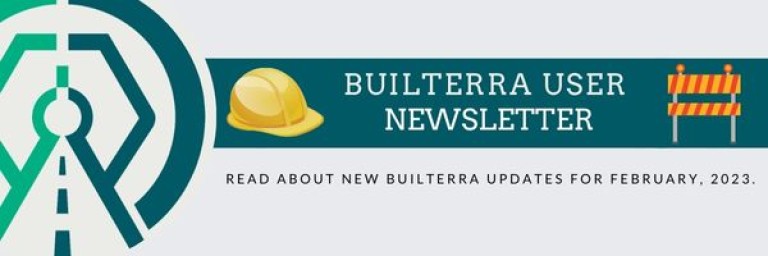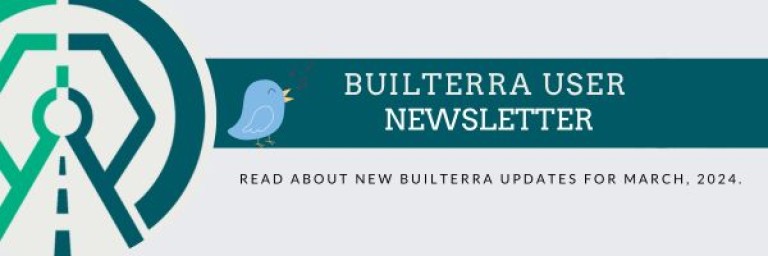Hello Builterra Users!
According to a survey conducted by the Project Management Institute, almost 10% of every dollar spent on a project is wasted due to poor budgeting and project performance. In other words, if $1 billion is invested, almost $99 million is wasted! That's a lot of wasted money, wouldn't you agree? For this reason, Builterra is designed specifically to help your construction projects run at maximum efficiency. Builterra allows you to create accurate cost estimates, build tenders, upload important tender documents, create inspections, tasks, and timely progress payments, which combine to save your business time and money. In this newsletter, we share new improvements and updates to keep you in the loop on all things Builterra. You will also find a FAQ section, which we hope you find helpful.
-The Builterra Team
Web Platform Updates
Download Project Template
Our latest web portal update allows users to export a full or empty project template onto an excel spreadsheet where edits and project creation can be made on a macro scale. You can choose to download account wide project templates, as shown below, by selecting the account name from the left hand side tree-view and then clicking on the excel button located at the bottom right of the project portal window, as shown below. Once you have finished updating the spreadsheet, use the black button at the bottom right hand side of the window to upload your updated project template spreadsheet.

Add Inspection Report From Project
In order to save you time, you can now create an empty inspection form of your choosing from within the project create page. This setting will be accessible to users with the appropriate Builterra permissions from within the inspection configuration settings page. In order to enable this shortcut, you will have to access the inspect configuration settings page via the main menu (Inspect -> Configuration). From within the configuration page, you must select an inspection form. Finally, navigate to the Advanced tab and enable 'Add From Project,' as shown below! For more information, reach out to Support@Builterra.com

Advanced Photo Editor
If you enjoy marking up your photos, I recommend you give our new advanced photo editor a go. You can now markup your photos in new and improved interface through the web portal's advanced photo editor. Simply upload a photo into an inspection form, edit the photo, and finally click on 'Advanced' located at the top of the photo, as shown below. Give it a try and let us know what you think!


New RFIs and Submittals (BETA)
Effective communication is a vital part of any project. Here you can view request for information and submittals, upload documents and set response due dates. With document uploading, marking up, and signing off all in one place, as well as due dates and statuses, you'll always be on top of your documentation! This is a secure system which offers RFIs and Submittals through role based access functionality, which requires account migration. If you are interested in RFIs and Submittals, kindly reach out to your friendly Builterra support representative via Support@Builterra.com


Pay Item Progress Details
Special shoutout goes out to Gunda for a wonderful client requests, which now will allow our users to download inspected pay items! Within the Bid/Tender summary page, our users can now view details for each of the inspected pay items within the project. You can then download a spreadsheet of all inspected instances of this pay item. This is an amazing tool to audit billed items accessible via Bid/Tender portal!


Did You Know?
Builterra's Training Portal:
Did you know that Builterra clients have access to an extensive training program? If this is news to you, you might want to read on for more information.
To access the training portal:
- Login to https://portal.builterra.com/
- Click on https://portal.builterra.com/Training (or from the main menu via 'Profile' -> 'Training')
Below are the links videos that we believe will help you get started within Builterra.
- Use Mobile App to Create an Inspection
- Use Web Portal to Edit an Existing Inspection
- How to Find and use the Builterra Task Portal
- Create and Use E-mail Groups

Internal Notes:
The "Notes" section has been renamed to "Internal Notes" to remove any confusion surrounding this field. The Internal Notes field, as its name suggests, will only be viewable by other Builterra users on the account. This field is meant for Builterra users to use internally and will not to be included on the printed report. We would recommend using the Sub-Inspection [Remarks, Observation, Notes] where applicable, instead of the Internal Notes field.

You can access support from the main menu!
If you're on Builterra's web portal and find yourself requiring assistance or have a question or concern, you can easily access support from the main menu by going to 'Profile' -> 'Support.' Within our online support portal, you will be able to start a 'New Support Ticket' and you can also 'Check Ticket Status.' Prior to submitting a support request, I highly recommend checking out our F.A.Q., which might answer your question! If you want to create a new support ticket, simply click on the mail icon on the main menu, as shown below!



Mobile App Updates
Review and Create Modes!
Have you ever added a sub-inspection item only to realize you made a mistake in quantity or description? You could, in fact, switch to 'Review Mode' to edit the item and then return to 'Create Mode' to continue adding more items. From the main menu, select "Switch to Review Mode." From there, you can select 'Review Contract Items', 'Review Equipment', or 'Review Labour' to display the items you've submitted thus far in each category respectively (categories can differ based on inspection form setup). Once you are happy with your review process, from the main menu, select "Switch to Create Mode" and you are back to adding more sub-inspection items!

View Drafts, Open, Closed, & Submitted Forms!
Builterra mobile app users can now view drafts, open, closed, and submitted inspection forms! To view open drafts, simply select your inspection form and project. If you want to view previously submitted inspections, click on 'Sent Inspections.' You can also click on 'Refresh' to grab the most up-to-date data from the server. Similarly, to view previously submitted & closed inspections, click on 'Closed.' This will allow all inspectors to stay on top of their inspection progress!

Frequently Asked Questions
Project Sub-Folders: "How do I create a project within a specific sub-folder?"
If you find yourself struggling to figure out how to create projects and place them within a specific sub-folder, read on to find the simple solution to your dilemma. First, start by locating the Project Portal. You can find it on your log-in screen, if previously set as a favorite, or from the main menu by hover over 'Portal', then 'Project', and clicking on 'New Project.' From there, locate the drop down menus titled "Major Group" and "Minor Group." Sub-folder structure can be setup by an individual with the appropriate permission levels. Look out for a future update allowing you to rename this sub-folder structure!

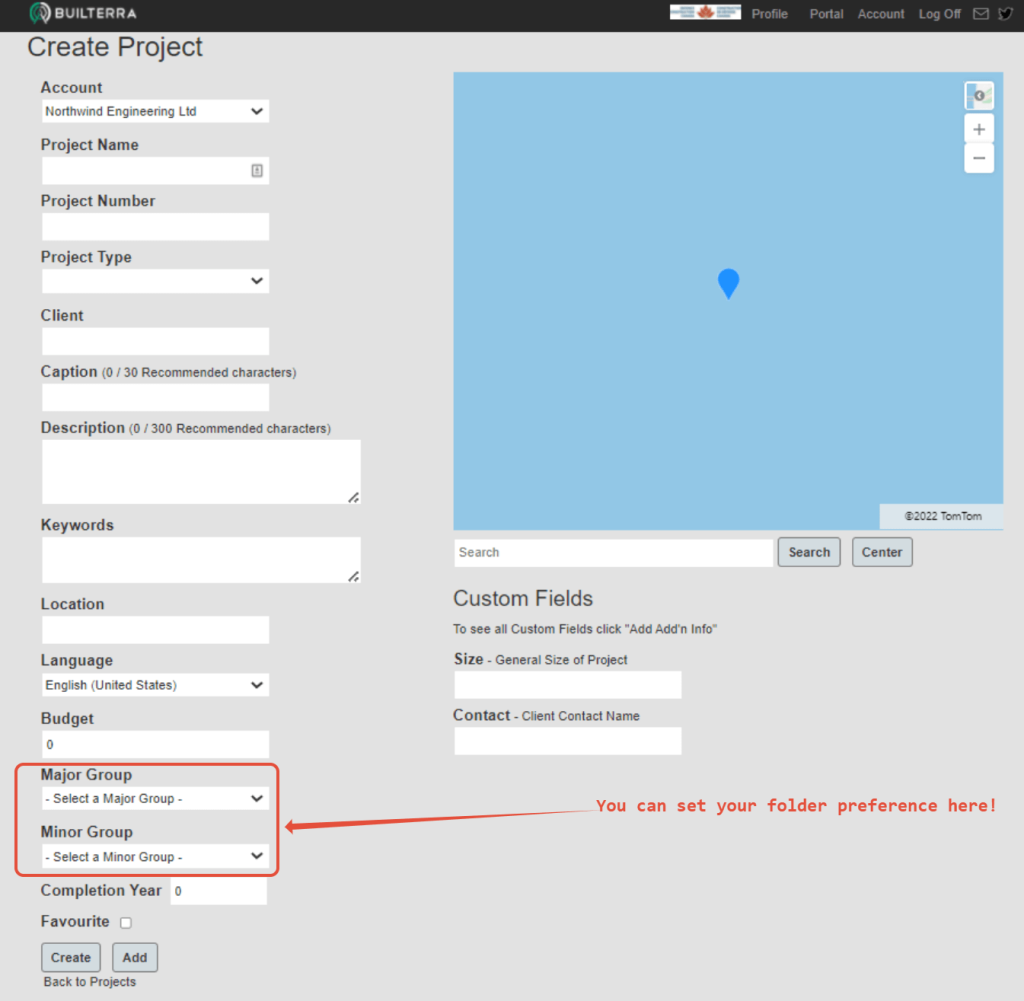
Sync Data:
"Why am I not seeing my project on mobile?" "Why is the drop-down menu duplicating my inspection forms?"
Simple response: always sync data when logging into Builterra's mobile app. This will save you a lot of time and spare you the agonizing confusion of why your data isn't showing up accordingly when viewed on your mobile device. Follow the simple steps below, to make sure you're viewing the most up to date data on the mobile app.
- Login to the Builterra mobile app
- On the Project/Form selection screen, tap on the menu button
- Tap on the 'Sync/Sync Data' button
This works the same for both iOS and Android.
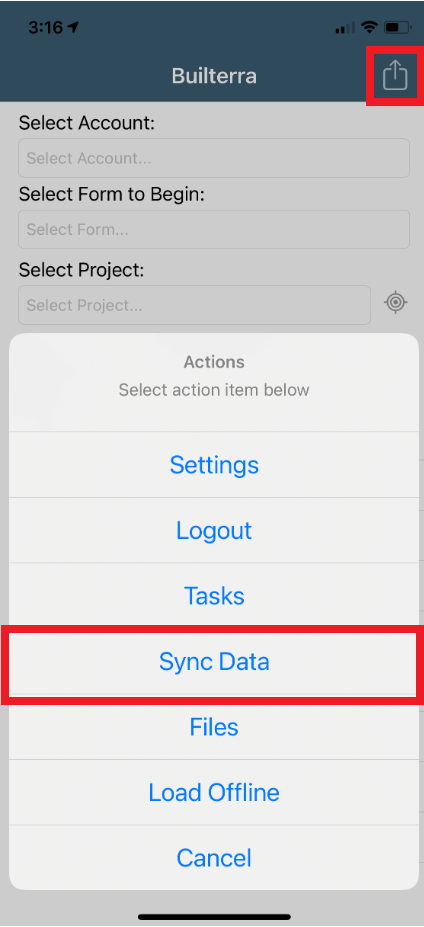
Password Reset: "How can I reset my password?"
With all the passwords we create, forgetting one is commonplace and bound to happen. If you need help resetting your password, the following videos will do the trick, depending on your permission level. You can also avoid creating a new password by logging in with your Microsoft account (video link below):
- Resetting password as an Account Admin
- Resetting password as a Builterra User
- Connecting Microsoft Account
We Want To Hear From You!
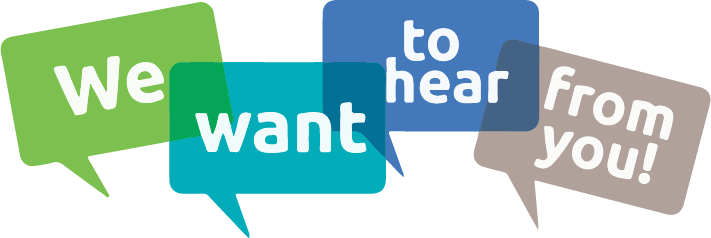
We consider our clients' success as our top priority. In order to better serve you, your feedback is crucial in our development and quality control. Furthermore, most of our implemented features have come by way of our amazing clients. With that said, we love hearing your feature recommendations! If you have any features in mind, please reach out to our support staff at 1-833-289-8600 ext.1 or by e-mail at support@builterra.com
Need Support?
For technical support, please email support@builterra.com for any questions or to organize training from Builterra Technical Support.
We highly recommend you watch the Builterra Introductory video to learn more about what the platform can do for you. Feel free to skip to the part that applies to your job role.
You can also benefit greatly from Builterra's Training Modules. Check out the videos therein for more information.
We’re always updating the Builterra app based on feedback from users like you. Make sure you update your app often for the latest and greatest.
Welcome to your new and improved job,
-The Builterra Support Team