Hello Builterra Users!
We hope this newsletter finds you well during this hot, busy construction season. Have you ever read or heard about stunningly successful projects? Chances are, project management software was a key ingredient in their recipe for success. As it turns out, 77% of all high performing projects use some form of project management software! Fortunately, if you're reading this newsletters, you are using Builterra to manage all your construction projects and tasks! In this newsletter, we share new improvements and updates to keep you in the loop on all things Builterra. You will also find a FAQ section, which we hope you find helpful.
-The Builterra Team
Round Table Discussion
Want to have a say in the newest round of Builterra developments? If so, click here to sign up to be part of our Round Table Discussions where you'll have the opportunity to learn, discuss, and suggest new ideas for the Builterra platform. If you have an idea you'd like to share or just want to be part of the conversation, let us know by signing up. Our best ideas come from you!

PWX Contest Video
VOTE for Builterra in the PWX Exhibitor Video Contest by August 19th and help us win the best exhibitor video! You can vote for us by kindly clicking HERE or using the following direct link: https://woobox.com/tw49x8/gallery/UTxIadPWO8E. Thank you for your help!

Web Platform Updates
Project Teams:
If you build a team of staff members within Team Management and then import selected users to a specific project as part of the Project Team, you will be able to e-mail this group any inspection report within this project by simply selecting 'E-mail Report' and then choosing the 'Project Team.' For more information, reach out to support@builterra.com!



Recurring Tasks:
Do you find yourself repeating the same or similar tasks? If you have a task repeating on a weekly, bi-weekly, monthly, or quarterly basis you can now create recurring tasks from within the project portal by simply selecting the interval and choosing the number of copies desired from within the task tab. You can even choose custom intervals, if that works best. For more information, reach out to Support@Builterra.com!

New RFIs and Submittals (BETA)
Effective communication is a vital part of any project. Here you can view request for information and submittals, upload documents and set response due dates. With document uploading, marking up, and signing off all in one place, as well as due dates and statuses, you'll always be on top of your documentation! This is a secure system which offers RFIs and Submittals through role based access functionality, which requires account migration. If you are interested in RFIs and Submittals, kindly reach out to your friendly Builterra support representative via Support@Builterra.com


Did You Know?
De-activating Completed Projects:
It can be extremely helpful to de-activate completed projects within Builterra for various reason. First, you maintain a clean looking tree-view within your desired portal. Second, it reduces chances of confusion and error for account members, especially inspectors working in the field. Last but not least, it increases Syncing efficiency. For example, if you have to sync 30 projects, it will take much longer than syncing 5 projects. To de-activate a project, select the project from within the Project Portal and then click on the yellow pencil to edit. Finally, uncheck 'activate' and confirm by saving. For more information, reach out to Support@Builterra.com!

Builterra Users Twitter Account
Did you know that Builterra is on Twitter? We recommend all of our clients to follow our Technical Support Twitter page @BuilterraUsers to stay up to date with all the latest Builterra updates. You will also find helpful tips and tricks to get you more comfortable with the platform!

Builterra's Training Portal:
Did you know that Builterra clients have access to an extensive training program? If this is news to you, you might want to read on for more information.
To access the training portal:
- Login to https://portal.builterra.com/
- Click on https://portal.builterra.com/Training (or from the main menu via 'Profile' -> 'Training')
Below are the links videos that we believe will help you get started within Builterra.
- Use Mobile App to Create an Inspection
- Use Web Portal to Edit an Existing Inspection
- How to Find and use the Builterra Task Portal
- Create and Use E-mail Groups

Mobile App Updates
Recurring Tasks:
If you have a task repeating on a weekly, bi-weekly, monthly, or quarterly basis, you can now create recurring tasks from within the mobile app by simply selecting the interval and choosing the number of copies desired. You can even choose custom intervals. For more information, reach out to Support@Builterra.com!

Submit Drafts:
Do you have any open inspection drafts still unsent? Have you submitted multiple inspections while offline and need them to be sent to the cloud server? If so, you will love our new implementation to 'submit drafts,' which submits all open drafts and offline submitted inspections on your local device from within the mobile app. In order to successfully submit the drafts, you must follow the instructions displayed after selecting 'Submit Drafts.' For more information, reach out to Support@Builterra.com!

Login Using Microsoft!
When the line between business and personal gets blurred, it can lead to problems, security risks, and loss of important business data. In order to improve security, clients have opted to integrate Builterra with their Microsoft account. In order to accommodate iPhone (iOS) users, our latest iOS mobile update will allow them to login on the app using their corporate Microsoft login!

Frequently Asked Questions
Project Sub-Folders: "How do I create a project within a specific sub-folder?"
If you find yourself struggling to figure out how to create projects and place them within a specific sub-folder, read on to find the simple solution to your dilemma. First, start by locating the Project Portal. You can find it on your log-in screen, if previously set as a favorite, or from the main menu by hover over 'Portal', then 'Project', and clicking on 'New Project.' From there, locate the drop down menus titled "Major Group" and "Minor Group." Sub-folder structure can be setup by an individual with the appropriate permission levels. Look out for a future update allowing you to rename this sub-folder structure!

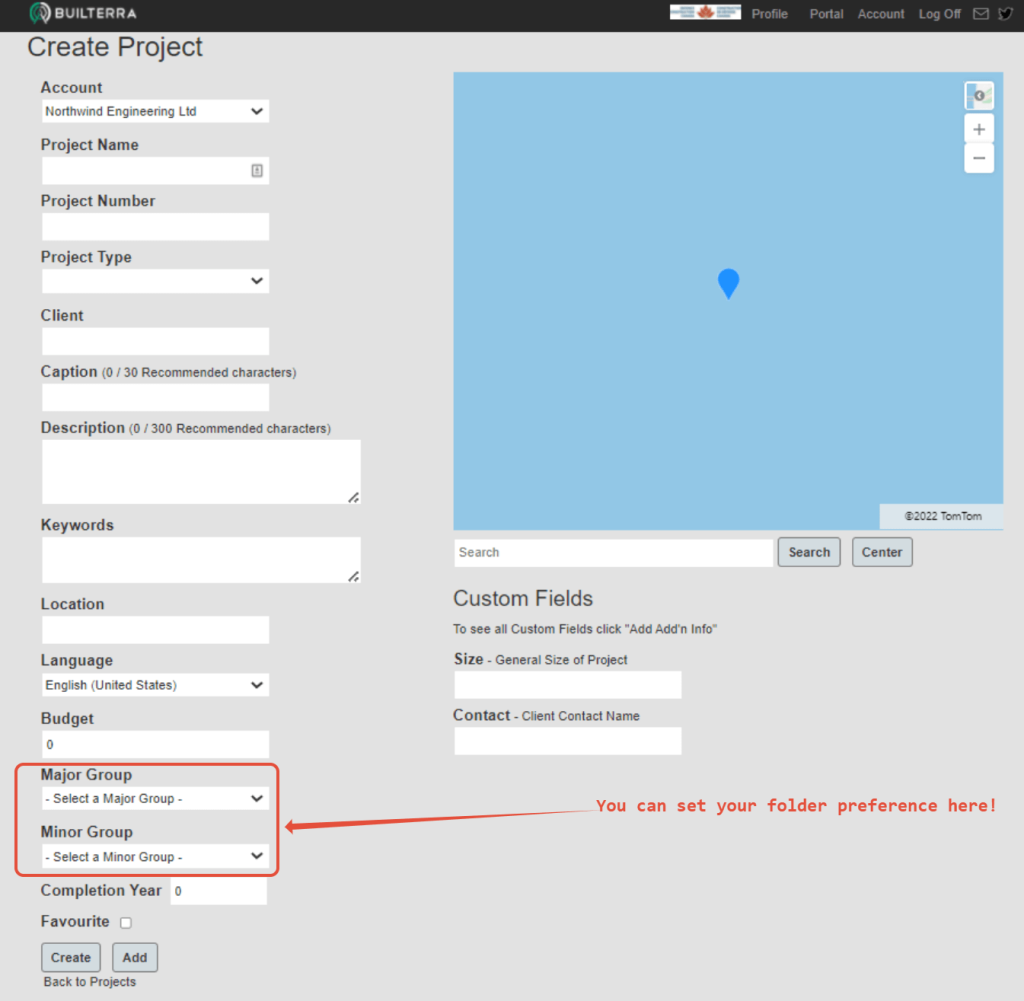
Sync Data:
"Why am I not seeing my project on mobile?" "Why is the drop-down menu duplicating my inspection forms?"
Simple response: always sync data when logging into Builterra's mobile app. This will save you a lot of time and spare you the agonizing confusion of why your data isn't showing up accordingly when viewed on your mobile device. Follow the simple steps below, to make sure you're viewing the most up to date data on the mobile app.
- Login to the Builterra mobile app
- On the Project/Form selection screen, tap on the menu button
- Tap on the 'Sync/Sync Data' button
This works the same for both iOS and Android.
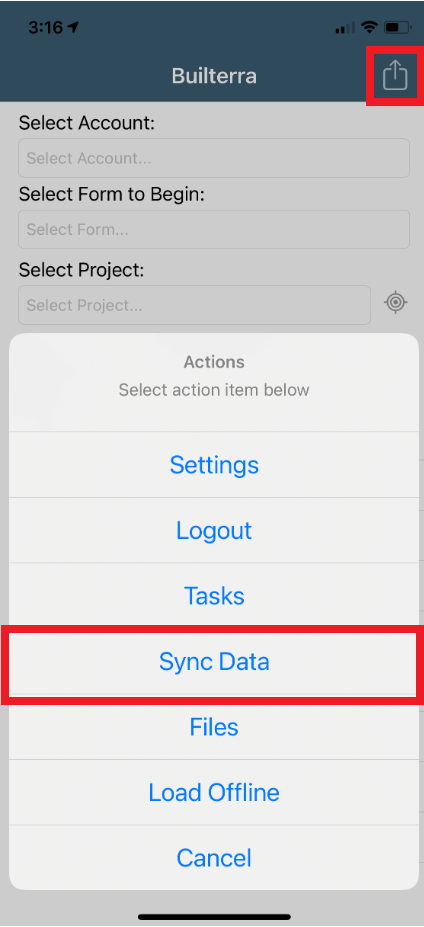
Password Reset: "How can I reset my password?"
With all the passwords we create, forgetting one is commonplace and bound to happen. If you need help resetting your password, the following videos will do the trick, depending on your permission level. You can also avoid creating a new password by logging in with your Microsoft account (video link below):
- Resetting password as an Account Admin
- Resetting password as a Builterra User
- Connecting Microsoft Account
Security Alert
Client security is very important to us!
Phishing is an attempt by cybercriminals posing as legitimate institutions, usually via email, "Smishing" (a.k.a. phishing texting), and "Vishing" (a.k.a. phishing phone calls) to obtain sensitive information from targeted individuals. In other words, you receive an email which claims to be from Builterra asking you to reset your password. This is an example of a 'phishing attack.' Keep in mind, we will never ask you for your account password over email or phone. If you do receive such emails asking for sensitive account information, it is not from us, so do not respond, and contact our support team to let us know. Be on the lookout and stay safe!
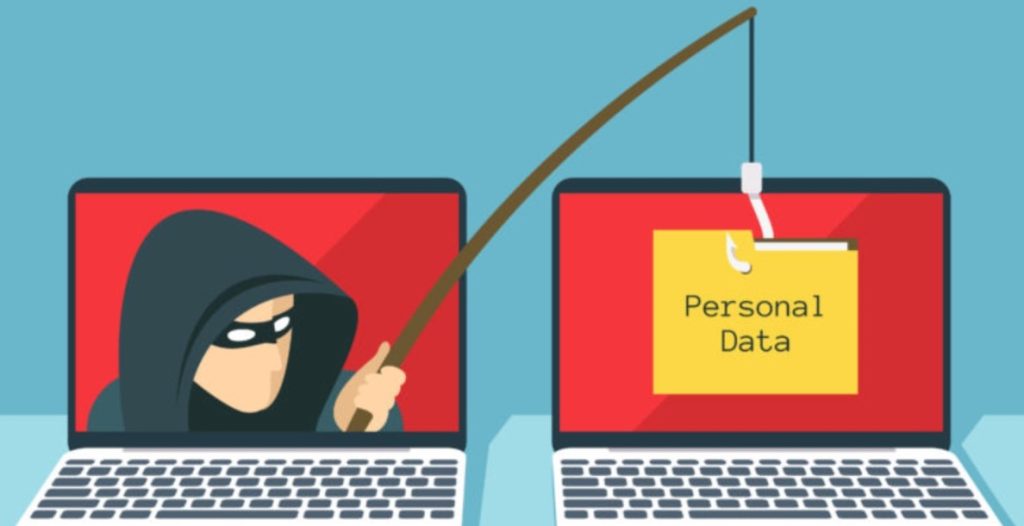
We Want To Hear From You!
We consider our clients' success as our top priority. In order to better serve you, your feedback is crucial in our development and quality control. Furthermore, most of our implemented features have come by way of our amazing clients. With that said, we love hearing your feature recommendations! If you have any features in mind, please reach out to our support staff at 1-833-289-8600 ext.1 or by e-mail at support@builterra.com
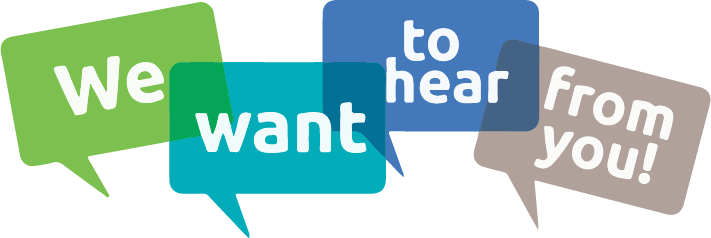
Need Support?
For technical support, please email support@builterra.com for any questions or to organize training from Builterra Technical Support.
We highly recommend you watch the Builterra Introductory video to learn more about what the platform can do for you. Feel free to skip to the part that applies to your job role.
You can also benefit greatly from Builterra's Training Modules. Check out the videos therein for more information.
We’re always updating the Builterra app based on feedback from users like you. Make sure you update your app often for the latest and greatest.
Welcome to your new and improved job,
-The Builterra Support Team







