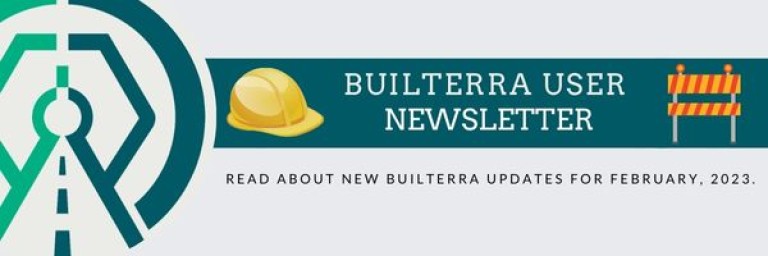Hello Builterra Users!
Happy New Year! We hope that the start of this new year brings you joy, prosperity, and all the success that you have been striving for. As we embark on this new journey together, we are excited to continue providing you with the best possible construction contract admin solutions and support. Below you'll find our most recent updates from December of 2022. Keep an eye out for our new tools and implementations!
-The Builterra Team
Web Platform Updates
Overlay in Inspection Edit:
If your project contains overlay shapes, you will now be able to view them within the inspection edit page, as part of our latest web platform update. This will allow inspectors and project managers to stay aware of project boundaries and important landmarks. For more details, reach out to Support@Builterra.com!

New Profile Manage Layout:
If you're ever looking at updating your profile information, we have a new layout waiting for you! Our updated modern layout gives you full control over your user profile within Builterra and can be used for resetting your permissions, changing your password, updating account wide settings and themes, or updating your personal information. For more details, reach out to Support@Builterra.com!

Did You Know?
Toggle Form vs Project Tree:
If you haven't noticed prior, you can toggle between Project and Form view using the button highlighted in the photo below. The initial, as shown on the left hand side of the photos, will show you all the projects as the parent with the forms available as the level below. On the other hand, if you toggle Form view, it will reverse the grouping to show you all the available forms, with the project as the child node. If you have any questions or concerns, kindly reach out to your friendly Builterra support representative via Support@Builterra.com

Workflow Portal:
Perhaps the most powerful yet underrated and underutilized aspect of Builterra is our Workflow Portal. The workflow portal allows users to ask other individuals for approvals in our new and updated portal style. The approver can also add comments to their answer of accepting or rejecting an approval. To utilize the portal, you will now need to add requestees to the workflow item; these are the individuals you need approval from to continue the items' progression. If you have any questions or concerns, kindly reach out to your friendly Builterra support representative via Support@Builterra.com
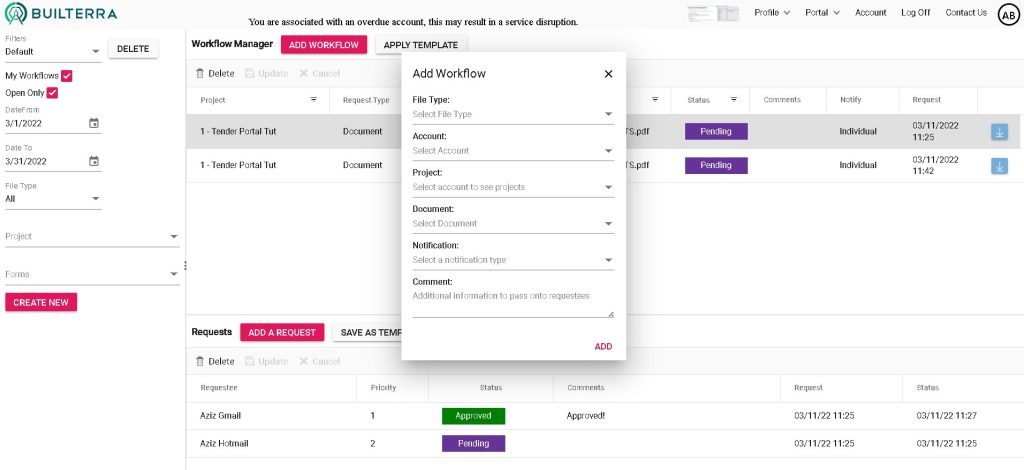
PowerBI Dashboard:
Take charge of your project data and visualize it in a new, powerful way using PowerBI. PowerBI is a desktop app and web service that allows you to build visual reports from many types of data sources. This tool will allow Builterra users to create visualizations and reports that measure, summarize, and analyze their project data. The process is simple, allowing you to sync data from multiple sources into a single, colorful interactive report. We are currently in the process of integrating this powerful tool to the Builterra Ecosystem. For more information, reach out to Support@Builterra.com!

Updated Training Material:
We've updated our Training Portal with new INS101 Field Inspection and Document Portal videos. Make sure you check them out! Training videos are a great resource, and are available to all Builterra users 24/7! Whether you are a project admin, field inspector, or consultant, these simple, short videos will help you become more comfortable with the platform and mobile app. If you have any questions or concerns, kindly reach out to your friendly Builterra support representative via Support@Builterra.com


De-activating Completed Projects:
It can be extremely helpful to de-activate completed projects within Builterra for various reason. First, you maintain a clean looking tree-view within your desired portal. Second, it reduces chances of confusion and error for account members, especially inspectors working in the field. Last but not least, it increases Syncing efficiency. For example, if you have to sync 30 projects, it will take much longer than syncing 5 projects. To de-activate a project, select the project from within the Project Portal and then click on the yellow pencil to edit. Finally, uncheck 'activate' and confirm by saving. For more information, reach out to Support@Builterra.com!

Builterra's Training Portal:
Did you know that Builterra clients have access to an extensive training program? If this is news to you, you might want to read on for more information.
To access the training portal:
- Login to https://portal.builterra.com/
- Click on https://portal.builterra.com/Training (or from the main menu via 'Profile' -> 'Training')
Below are the links videos that we believe will help you get started within Builterra.
- Use Mobile App to Create an Inspection
- Use Web Portal to Edit an Existing Inspection
- How to Find and use the Builterra Task Portal
- Create and Use E-mail Groups

Mobile App Updates
Inspection Review:
Since some inspection reports might require external reviewers, Builterra's mobile app allows field staff to send a report to be reviewed by selecting an e-mail or project group available within the project. In most instances, these e-mail/project groups are setup by an account admin or project manager. As a consequence, the inspector might not have a clear idea of who they are requesting a review from. Our latest update will allow field staff to see exactly who they are sending their reports to specifically by listing all the individuals within the selected group, as shown below. For more information, reach out to Support@Builterra.com!
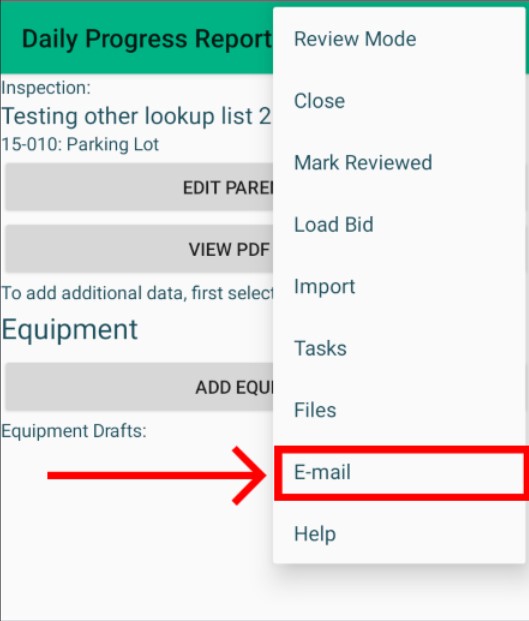
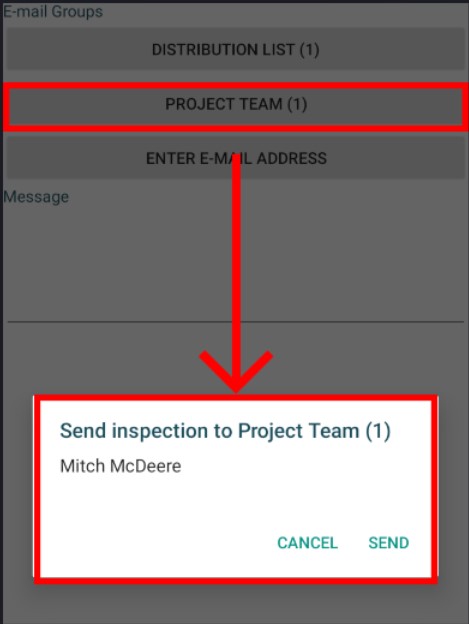
Submit Drafts:
Do you have any open inspection drafts still unsent? Have you submitted multiple inspections while offline and need them to be sent to the cloud server? If so, you will love our new implementation to 'submit drafts,' which submits all open drafts and offline submitted inspections on your local device from within the mobile app. In order to successfully submit the drafts, you must follow the instructions displayed after selecting 'Submit Drafts.' For more information, reach out to Support@Builterra.com!

Add 'Other' to Project's Lookup List:
If you have an item that isn't within your desired lookup list, you can use the 'Other' option to add a unique string of your choosing. Furthermore, you can choose to add this new item to the project's lookup list permanently such that it will be available to you going forward. For more information, reach out to Support@Builterra.com!

Frequently Asked Questions
Project Sub-Folders: "How do I create a project within a specific sub-folder?"
If you find yourself struggling to figure out how to create projects and place them within a specific sub-folder, read on to find the simple solution to your dilemma. First, start by locating the Project Portal. You can find it on your log-in screen, if previously set as a favorite, or from the main menu by hover over 'Portal', then 'Project', and clicking on 'New Project.' From there, locate the drop down menus titled "Major Group" and "Minor Group." Sub-folder structure can be setup by an individual with the appropriate permission levels. Look out for a future update allowing you to rename this sub-folder structure!

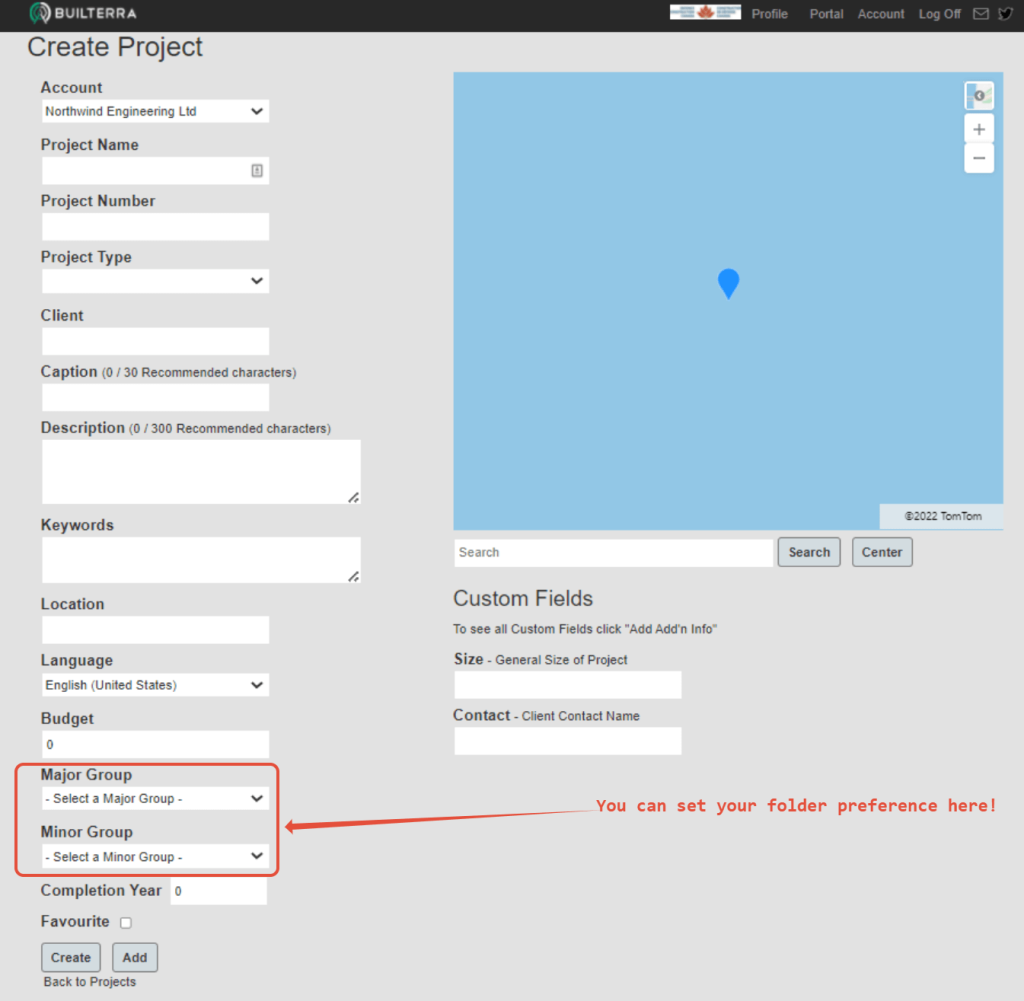
Sync Data:
"Why am I not seeing my project on mobile?" "Why is the drop-down menu duplicating my inspection forms?"
Simple response: always sync data when logging into Builterra's mobile app. This will save you a lot of time and spare you the agonizing confusion of why your data isn't showing up accordingly when viewed on your mobile device. Follow the simple steps below, to make sure you're viewing the most up to date data on the mobile app.
- Login to the Builterra mobile app
- On the Project/Form selection screen, tap on the menu button
- Tap on the 'Sync/Sync Data' button
This works the same for both iOS and Android.
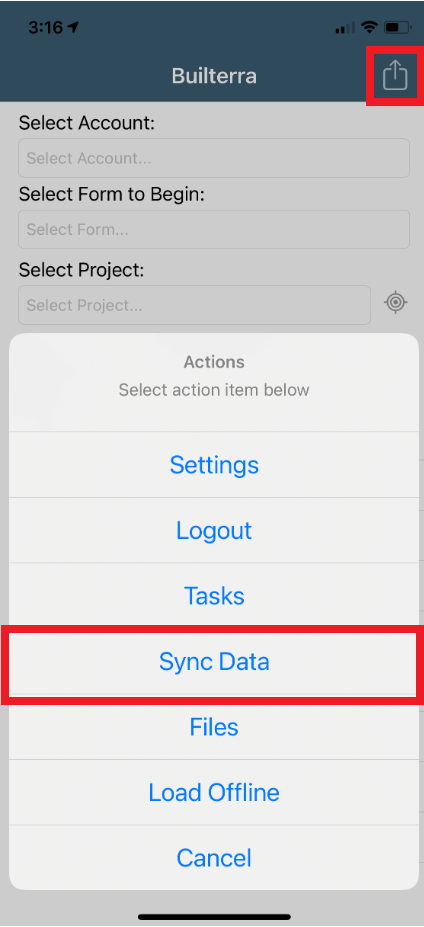
Password Reset: "How can I reset my password?"
With all the passwords we create, forgetting one is commonplace and bound to happen. If you need help resetting your password, the following videos will do the trick, depending on your permission level. You can also avoid creating a new password by logging in with your Microsoft account (video link below):
- Resetting password as an Account Admin
- Resetting password as a Builterra User
- Connecting Microsoft Account
Security Alert
2FA - Portal Authentication!
As and added measure of security, we've recently implemented a 2FA - Web Portal Authentication! You can enable this security measure right from within your Manage Profile section, as shown below. There are two options for this measure; an email or text with 1 time code. In order to set up the text option, your phone number must be added to your profile page. For more information, reach out to Support@Builterra.com!

Client security is very important to us!
Phishing is an attempt by cybercriminals posing as legitimate institutions, usually via email, "Smishing" (a.k.a. phishing texting), and "Vishing" (a.k.a. phishing phone calls) to obtain sensitive information from targeted individuals. In other words, you receive an email which claims to be from Builterra asking you to reset your password. This is an example of a 'phishing attack.' Keep in mind, we will never ask you for your account password over email or phone. If you do receive such emails asking for sensitive account information, it is not from us, so do not respond, and contact our support team to let us know. Be on the lookout and stay safe!
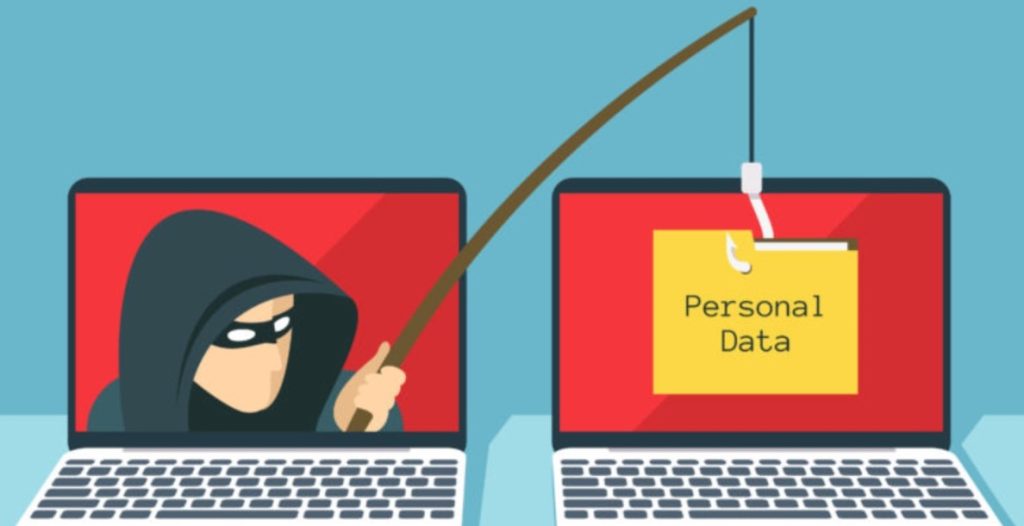
We Want To Hear From You!
We consider our clients' success as our top priority. In order to better serve you, your feedback is crucial in our development and quality control. Furthermore, most of our implemented features have come by way of our amazing clients. With that said, we love hearing your feature recommendations! If you have any features in mind, please reach out to our support staff at 1-833-289-8600 ext.1 or by e-mail at support@builterra.com
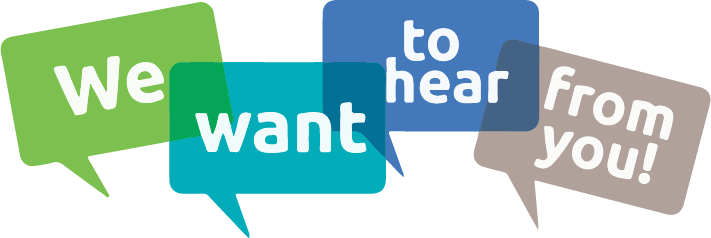
Need Support?
For technical support, please email support@builterra.com for any questions or to organize training from Builterra Technical Support.
We highly recommend you watch the Builterra Introductory video to learn more about what the platform can do for you. Feel free to skip to the part that applies to your job role.
You can also benefit greatly from Builterra's Training Modules. Check out the videos therein for more information.
We’re always updating the Builterra app based on feedback from users like you. Make sure you update your app often for the latest and greatest.
Welcome to your new and improved job,
-The Builterra Support Team