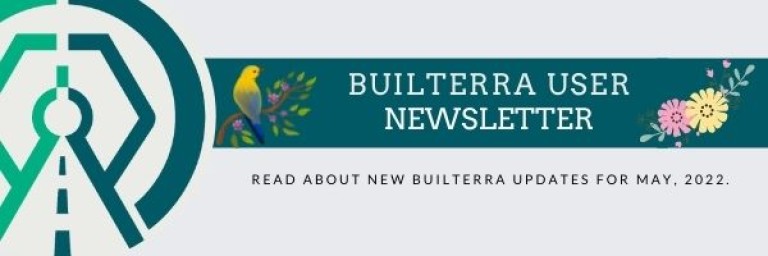Happy New Year!
In this installment, we share new improvements and updates, while highlighting previously implemented client requests, which were not included in December's issue of our user newsletter. We are also including a FAQ section, which we hope you find helpful. Just a friendly reminder, most of our implemented features have come by way of our amazing clients. With that said, we love hearing your feature recommendations! If you have any features in mind, please reach out to our support staff at 1-833-289-8600 ext. 703 or by e-mail at support@builterra.com
We wish you good health and success in 2022!
-The Builterra Team
Training Sessions: Winter 2022
We are still offering training sessions to our subscribers regarding the portals below, which will provide an in-depth, one-on-one opportunity for you to learn more about each new portal, their configuration and rollout. Reach out to support@builterra.com for more details!
- New User Roles and Permissions Manager
- New Approval & Workflows Portals
- Task Manager
- Ad-Hoc Reporting
- Document Repository

Platform Updates
'Numbers Only' Lookup List
Our latest web portal update will allow you to set your lookup lists to 'Numbers Only.' This means, only numbers can be entered as options. It's a quick way to make sure your lookup list only accepts numerical values.

Add 'Other' to Lookup List
While we are on the lookup list topic, our latest update will allow you to setup 'other' as an option on any lookup list! If you have a lookup list with predefined items; however, you want to allow the user to input a unique item, then enable 'other' as an option. You simply select your lookup list and checkmark the "Include 'other' option in list," as shown below:

Project-level 'Import Lookup List'
We continue our Lookup List marathon with another update allowing our users to import their project-specific lookup lists. To begin importing a project-level lookup list, simply visit the Project portal, select your project, click on the red pencil to edit the project, navigate to the 'Lookup Lists' tab, select your lookup list from the tree-view and click 'Import List' to begin importing! See the image below for reference.

Did You Know?
Review & Create Modes:
Did you know that you can review items added to your sub-inspections, while on the mobile app? In order to do so, make sure you are logged into the mobile app. After creating your parent form, you can begin adding sub-inspection items as you usually would. From the main menu, select "Switch to Review Mode." From there, you can select 'Review Contract Items', 'Review Equipment', or 'Review Labour' to display the items you've submitted thus far in each category respectively. Once you are happy with your review process, from the main menu, select "Switch to Create Mode" and you are back to adding more sub-inspection items! To learn more about this powerful feature, reach out to the support team at support@builterra.com!

Send PDF for Review:
Here's something that only our advanced users should approach. This next bit or information will not be applicable to you, unless you have higher-level permissions. If you've ever wondered why your inspection reviews are not being sent in PDF format, then you are in the right place! In order to have your inspections be sent over in PDF format for review, you can simply turn on an option within the Inspection configuration advanced settings tab. When in the Inspection configuration portal, select the inspection form, navigate to the 'Advanced' tab and checkmark 'Send PDF for Review' option. Make sure you hit 'Save' to confirm the changes, as shown below. To learn more about this powerful feature, reach out to the support team at support@builterra.com!

Setup Your Favourite Portals:
You can setup your go-to homepage web portals right from within your profile settings! In case you didn't know, your homepage icons are dynamic and can easily be setup from the main menu, under profile management. To accomplish this, from the main menu, hover your cursor over 'Profile' -> and select 'Manage.' From there, select 'Settings' and locate the Home Screen Buttons section editor, as shown below.


Mobile App Updates
Oui, Nous Parlons Français!
If you are a French-speaking Builterra client, this is the moment you've been waiting for. You can now view Builterra web & mobile in French! Our previous newsletter showcased a French translation of Builterra web activated via profile language settings. With regards to the mobile app, simply set your phone's language settings to French, and voilà!

Frequently Asked Questions
Sheet Password: "What is the password to unprotect tender summary sheet?"
If you find yourself in need of making small edits to the tender summary sheet, you will require the sheet password prior to doing so. You can locate this password within the tender section editor (aka Red Pencil) from within the tender summary page, as shown below:


Sync Data: "Why am I not seeing my project on mobile?"
Simple response: always sync data when logging into Builterra's mobile app. This will save you a lot of time and spare you the agonizing confusion of why your data isn't showing up accordingly when viewed on your mobile device. Follow the simple steps below, to make sure you're viewing the most up to date data on the mobile app.
- Login to the Builterra mobile app
- On the Project/Form selection screen, tap on the menu button
- Tap on the 'Sync/Sync Data' button
This works the same for both iOS and Android.
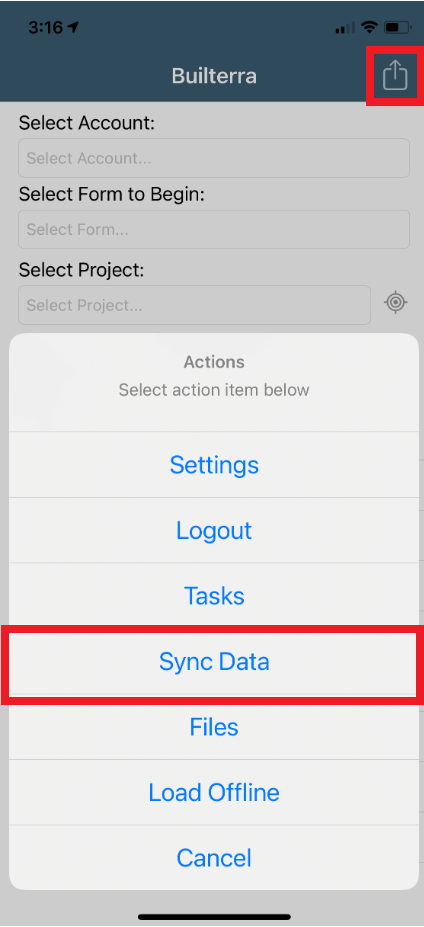
Password Reset: "How can I reset my password?"
With all the passwords we create, forgetting one is commonplace and bound to happen. If you need help resetting your password, the following videos will do the trick, depending on your permission level. You can also avoid creating a new password by logging in with your Microsoft account (video link below):
- Resetting password as an Account Admin
- Resetting password as a Builterra User
- Connecting Microsoft Account
Need Support?
For technical support, please email support@builterra.com for any questions or to organize training from Builterra Technical Support.
We highly recommend you watch the Builterra Introductory video to learn more about what the platform can do for you. Feel free to skip to the part that applies to your job role.
You can also benefit greatly from Builterra's Training Modules. Check out the videos therein for more information.
We’re always updating the Builterra app based on feedback from users like you. Make sure you update your app often for the latest and greatest.
Welcome to your new and improved job,
-The Builterra Support Team