Hello Builterra Users!
Did you know that the very first roads were merely tracks made on the ground by wild animals? People used these animal trails because they provided an easy and quick way to get through forests. In time, people began to improve these trails by filling the ruts with earth and laying logs across wet spots. These were the crude beginnings of road construction. Unlike the times of past, modern road construction requires a team of surveyors, engineers, and construction workers taking measurements, designing blueprints, cost estimating, building, inspecting, and getting paid on time. Builterra is designed specifically to facilitate this process from design and tendering all the way to inspecting and progress payments. Similar to road construction, Builterra is also evolving and implementing new features that make the lives of engineers, project managers, and inspectors a lot easier when working on such projects. In this newsletter, we share new improvements and updates to keep you in the loop on all things Builterra. You will also find a FAQ section, which we hope you find helpful.
-The Builterra Team
Web Platform Updates
Setting Minimal Required Form Fields
Our latest web update allows users with the appropriate account permissions to set the minimum numbers of fields required to be filled out within an inspection form. For example, if your inspection form contains 5 fields, and you set 3 as the minimum required, then the inspector must fill out no less than 3 of the 5 fields available prior to submitting the form; otherwise, the form will not be accepted for submission. In order to access the inspection configuration settings, you must have the appropriate permission levels. From the main menu hover over Portal -> Inspect -> and click on Configuration. From there, select the form you would like to set the minimum required fields for and changes should apply immediately.

Did You Know?
Builterra's Training Portal:
Did you know that Builterra clients have access to an extensive training program? If this is news to you, you might want to read on for more information.
To access the training portal:
- Login to https://portal.builterra.com/
- Click on https://portal.builterra.com/Training (or from the main menu via 'Profile' -> 'Training')
Below are the links videos that we believe will help you get started within Builterra.
- Use Mobile App to Create an Inspection
- Use Web Portal to Edit an Existing Inspection
- How to Find and use the Builterra Task Portal
- Create and Use E-mail Groups

Internal Notes:
The "Notes" section has been renamed to "Internal Notes" to remove any confusion surrounding this field. The Internal Notes field, as its name suggests, will only be viewable by other Builterra users on the account. This field is meant for Builterra users to use internally and will not to be included on the printed report. We would recommend using the Sub-Inspection [Remarks, Observation, Notes] where applicable, instead of the Internal Notes field.

You can access support from the main menu!
If you're on Builterra's web portal and find yourself requiring assistance or have a question or concern, you can easily access support from the main menu by going to 'Profile' -> 'Support.' Within our online support portal, you will be able to start a 'New Support Ticket' and you can also 'Check Ticket Status.' Prior to submitting a support request, I highly recommend checking out our F.A.Q., which might answer your question! If you want to create a new support ticket, simply click on the mail icon on the main menu, as shown below!



Mobile App Updates
View Drafts, Open, Closed, & Submitted Forms!
Builterra mobile app users can now view drafts, open, closed, and submitted inspection forms! To view open drafts, simply select your inspection form and project. If you want to view previously submitted inspections, click on 'Sent Inspections.' You can also click on 'Refresh' to grab the most up-to-date data from the server. Similarly, to view previously submitted & closed inspections, click on 'Closed.' This will allow all inspectors to stay on top of their inspection progress!

Frequently Asked Questions
Project Sub-Folders: "How do I create a project within a specific sub-folder?"
If you find yourself struggling to figure out how to create projects and place them within a specific sub-folder, read on to find the simple solution to your dilemma. First, start by locating the Project Portal. You can find it on your log-in screen, if previously set as a favorite, or from the main menu by hover over 'Portal', then 'Project', and clicking on 'New Project.' From there, locate the drop down menus titled "Major Group" and "Minor Group." Sub-folder structure can be setup by an individual with the appropriate permission levels. Look out for a future update allowing you to rename this sub-folder structure!

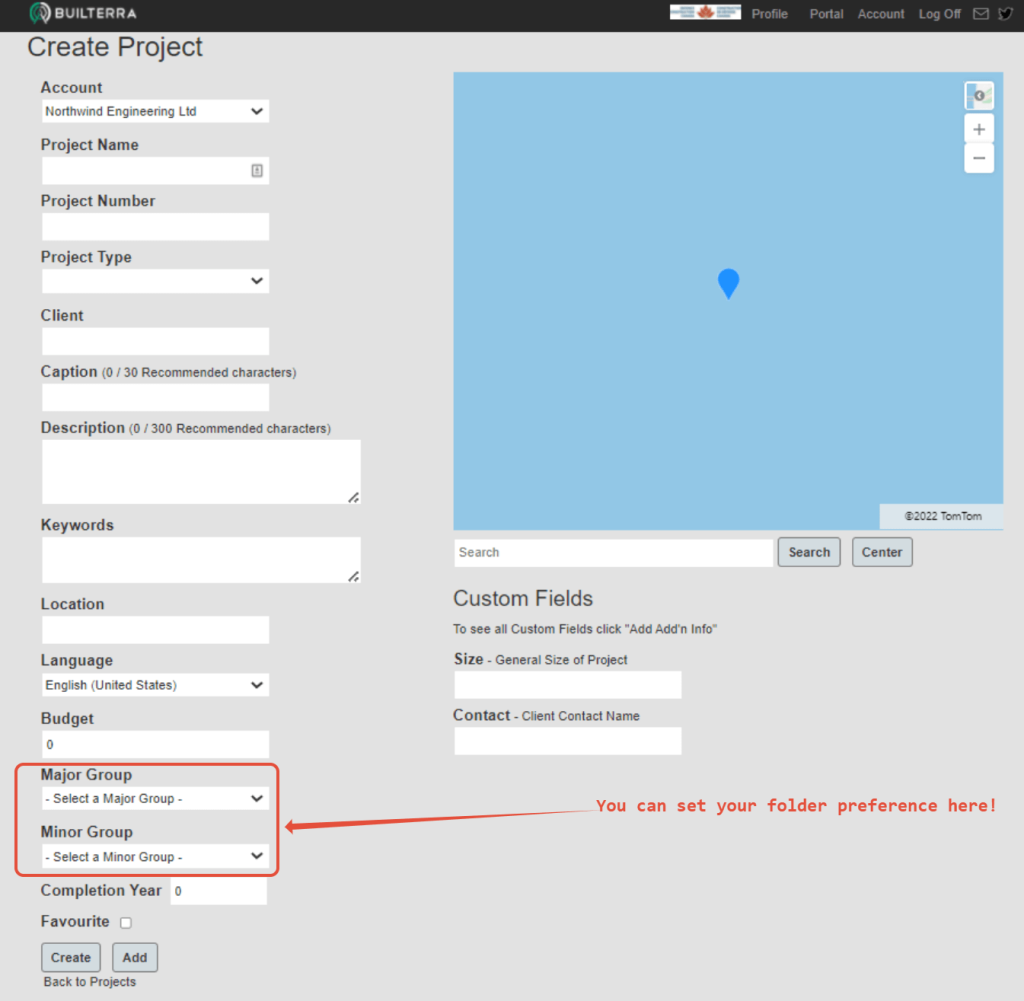
Sync Data:
"Why am I not seeing my project on mobile?" "Why is the drop-down menu duplicating my inspection forms?"
Simple response: always sync data when logging into Builterra's mobile app. This will save you a lot of time and spare you the agonizing confusion of why your data isn't showing up accordingly when viewed on your mobile device. Follow the simple steps below, to make sure you're viewing the most up to date data on the mobile app.
- Login to the Builterra mobile app
- On the Project/Form selection screen, tap on the menu button
- Tap on the 'Sync/Sync Data' button
This works the same for both iOS and Android.
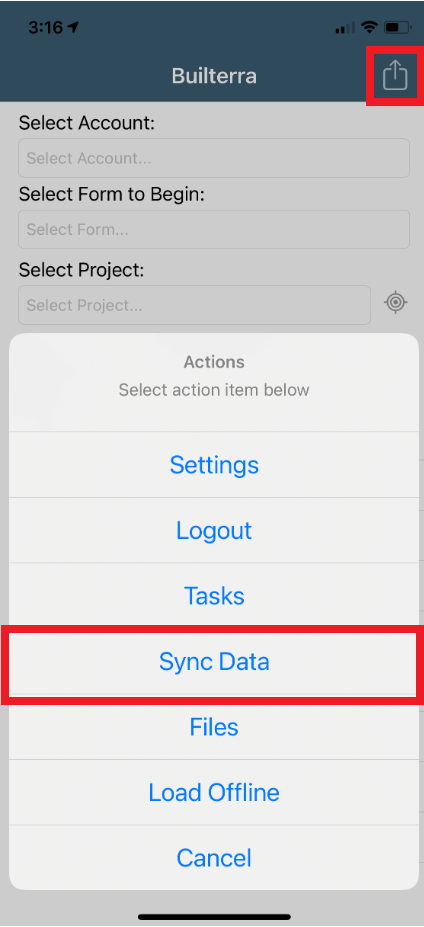
Password Reset: "How can I reset my password?"
With all the passwords we create, forgetting one is commonplace and bound to happen. If you need help resetting your password, the following videos will do the trick, depending on your permission level. You can also avoid creating a new password by logging in with your Microsoft account (video link below):
- Resetting password as an Account Admin
- Resetting password as a Builterra User
- Connecting Microsoft Account
We Want To Hear From You!
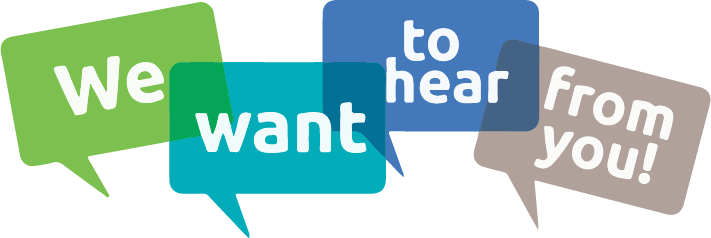
We consider our clients' success as our top priority. In order to better serve you, your feedback is crucial in our development and quality control. Furthermore, most of our implemented features have come by way of our amazing clients. With that said, we love hearing your feature recommendations! If you have any features in mind, please reach out to our support staff at 1-833-289-8600 ext.1 or by e-mail at support@builterra.com
Need Support?
For technical support, please email support@builterra.com for any questions or to organize training from Builterra Technical Support.
We highly recommend you watch the Builterra Introductory video to learn more about what the platform can do for you. Feel free to skip to the part that applies to your job role.
You can also benefit greatly from Builterra's Training Modules. Check out the videos therein for more information.
We’re always updating the Builterra app based on feedback from users like you. Make sure you update your app often for the latest and greatest.
Welcome to your new and improved job,
-The Builterra Support Team







