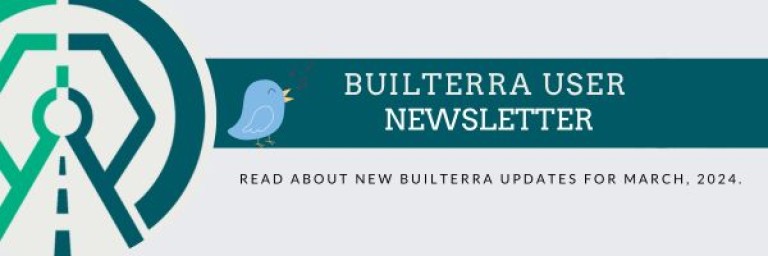Merry Christmas and Happy Holidays!
We are back with another installment of our newsletter; keeping you in the loop on everything Builterra for the month of December. In this installment, we bring you great new updates and some of our previously implemented client requests, which we did not include in November's issue of our user newsletter. We are also including a FAQ section, which we hope you find helpful.
Just a friendly reminder, most of our implemented features have come by way of our amazing clients. With that said, we love hearing your feature recommendations! If you have any features in mind, please reach out to our support staff at 1-833-289-8600 ext. 703 or by e-mail at support@builterra.com
We hope you enjoy a wonderful Christmas break with your loved ones and thank you for being a loyal Builterra client!
-The Builterra Team

Training Sessions: Winter 2022
Over the last 12 months we have been busy expanding the Builterra Platform and “soft” launching the following Builterra Portals to our subscribers:
- New User Roles and Permissions Manager
- New Approval & Workflows Portals
- Task Manager
- Ad-Hoc Reporting
- Document Repository
We will be offering training sessions to our subscribers regarding the above portals, which will provide an in-depth, one-on-one opportunity for you to learn more about each new portal, their configuration and rollout.
Reach out to support@builterra.com for more details!

Platform Updates
PDF Compression:
We started compressing PDFs in Builterra, did you notice? By request, we are now compressing PDFs generated from Builterra. This means that PDF reports that were previously 20mb+ are now down to ~2mb without a noticeable difference in quality. This has been awaited by many of our users and will help with sending reports via e-mail, saving on storage when backing up your own copies of reports, and shorter download times. We also made it so you can set your level of compression in the form configuration – or just ask us!

Document Portal:
Universal Lookup Lists:
Instead of creating a lookup list under specific categories, you can now create one global, universal lookup list, which can be accessed by Project, Team, Document, Task, Tender, and Inspection categories saving you time and effort.

Profile Language Selector:
Your language preferences will impact your experience on Builterra so make sure to select the appropriate language within your profile settings, as shown below. This option will determine your main menu language, notification emails, and other functions. You could also select a language preference on a per project basis; however, language settings will revert to the language selected in your profile settings. Make sure to set your desired language!


Project Custom Fields Translations:
If you have a list of project custom attributes, you can now use the translation option to translate them individually using English-US, English-Canada, or French-Canada.

Did You Know?
Ad Hoc Estimates:
One of the greatest features of Builterra is the capability to do Cost Estimating during the preparation of any tender using historical data from previous projects. With Ad Hoc Estimates, you have the power to create a one-off cost estimate on any selected item. To access this powerful tool, hover over 'Portal' from the main menu, and then hover over 'Tender' and finally select 'Ad Hoc Estimate.' To learn more about this powerful feature, reach out to the support team at support@builterra.com!

Show Photos in Report Previews:
Another neat feature unknown to many of our clients is the ability to show photos in report previews for Builterra's mobile application. This setting, as its name suggests, will allow the system to display your photos within the PDF report preview. In order to take advantage of this feature, you must first enable it from within your mobile app settings, as shown below:

Photo Map:
Did you know about Builterra's Photo Map tool? This gives you access to a complete picture album of all your online projects including Map Locations. Search any keyword to reduce the list and make finding specific projects easy. Instantly access details, custom details, images, marketing and team list for the selected project. Incredibly powerful tool, which sadly is unknown to many of our clients! Check it out and let us know what you think.

CAD Design-Connect:
Another powerful, yet highly underrated tool is our CAD Design-Connect integration with Builterra! This tool allows you to connect AutoCAD design objects with Builterra section pay item tables directly using the standardized CAD environment. Unlike typical CAD or Model based quantity extraction tools, Design-Connect connects design data to the live project tender within Builterra. This direct connection instantly captures and uploads specific CAD or Model based object properties to build the tender pay item tables. You can download the appropriate extension by Clicking This Link!

Mobile App Updates
Review & Submit Inspections:
Our latest mobile update will allow users to mark inspections as reviewed and submit them from within the app at the same time! Selecting 'Approve' will also send the inspection to the most recent external reviewer(for Android, you will be promoted to 'Send to last External Reviewer?').

Add Task Related Photos:
Besides being able to access your project specific tasks, users are now capable of adding photos to their tasks from within the app as well! You can access this new update from the menu option (Associate Task). See below:

Frequently Asked Questions
Sheet Password: "What is the password to unprotect tender summary sheet?"
If you find yourself in need of making small edits to the tender summary sheet, you will require the sheet password prior to doing so. You can locate this password within the tender section editor (aka Red Pencil) from within the tender summary page, as shown below:


Sync Data: "Why am I not seeing my project on mobile?"
Simple response: always sync data when logging into Builterra's mobile app. This will save you a lot of time and spare you the agonizing confusion of why your data isn't showing up accordingly when viewed on your mobile device. Follow the simple steps below, to make sure you're viewing the most up to date data on the mobile app.
- Login to the Builterra mobile app
- On the Project/Form selection screen, tap on the menu button
- Tap on the 'Sync/Sync Data' button
This works the same for both iOS and Android.
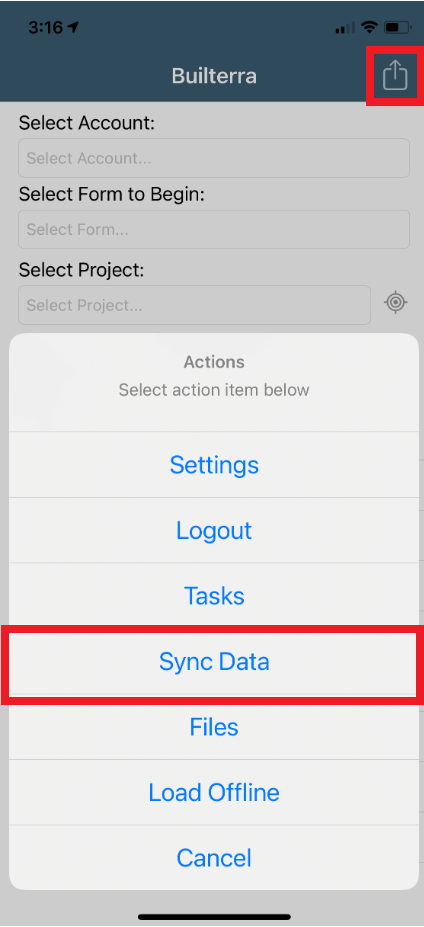
Password Reset: "How can I reset my password?"
With all the passwords we create, forgetting one is commonplace and bound to happen. If you need help resetting your password, the following videos will do the trick, depending on your permission level. You can also avoid creating a new password by logging in with your Microsoft account (video link below):
- Resetting password as an Account Admin
- Resetting password as a Builterra User
- Connecting Microsoft Account
Need Support?
For technical support, please email support@builterra.com for any questions or to organize training from Builterra Technical Support.
We highly recommend you watch the Builterra Introductory video to learn more about what the platform can do for you. Feel free to skip to the part that applies to your job role.
You can also benefit greatly from Builterra's Training Modules. Check out the videos therein for more information.
We’re always updating the Builterra app based on feedback from users like you. Make sure you update your app often for the latest and greatest.
Welcome to your new and improved job,
-The Builterra Support Team